Kindle / Remarkable E-book Compatibility
I was recently given a hand-me-down Remarkable 2 tablet, which is good because I would never have spent on money it - not because it's not good, but because it's $600 for essentially an e-ink sketch pad. I wanted to mark up some e-books I own, but they're from Amazon, so I had to figure out how convert them to a format the Remarkable would support.
Here's the quick version:
- Install an e-book program called Calibre (it's free / open source).
- Install the Calibre plugin KFX Input from the Calibre plugin menu.
- Install another Calibre plugin called DeDRM. This one has to be manually downloaded & installed. You don't have to unzip the file.
- Your Kindle's serial number.
- Download an e-book linked to that Kindle.
Hit the read more link if you want to see more details & screenshots (Calibre has a unique interface imo).
Install Calibre & The KFX Plugin
1. Download and install Calibre.
2. Open the plugins menu (Preferences > Get plugins to enhance calibre)
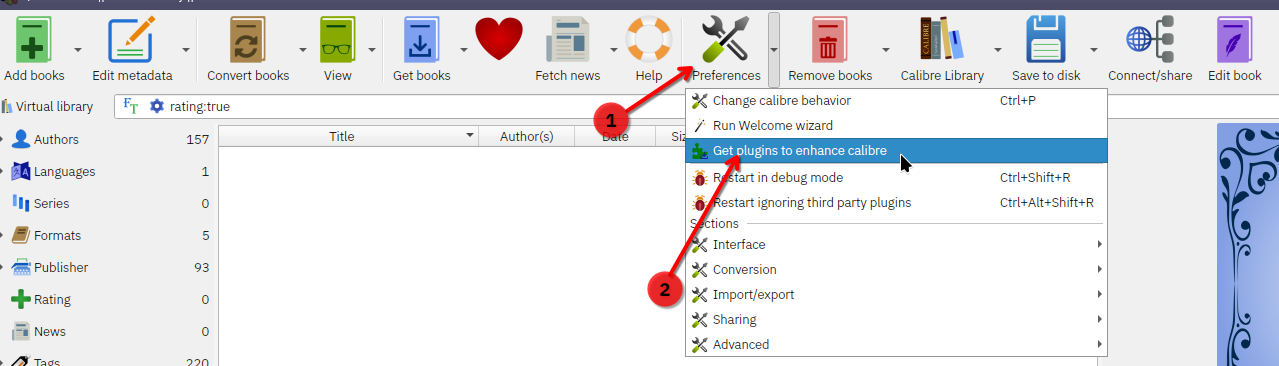
3. Find the "KFX Input" plugin and install it. Restart Calibre.
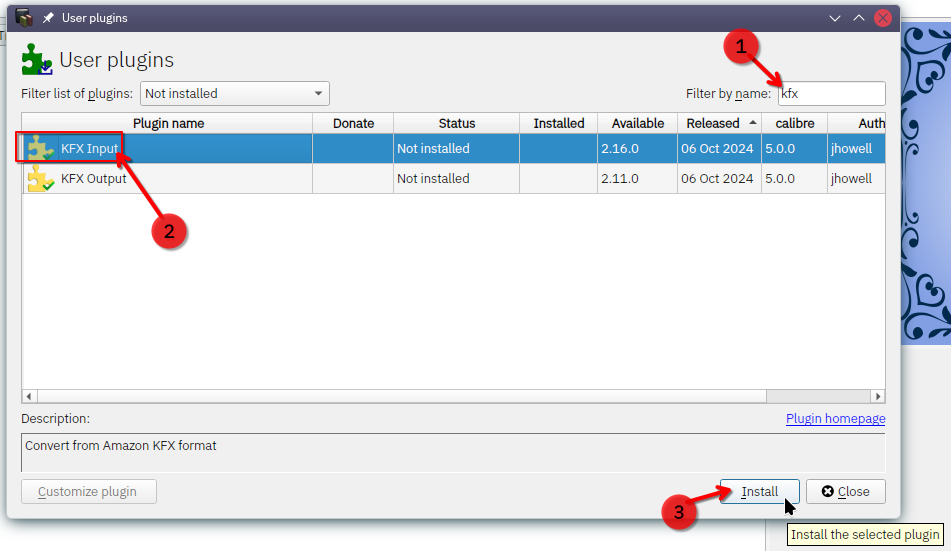
Download & Install DeDRM Plugin
4. Get the latest version (a ZIP file) from the DeDRM download page. You do not have to unzip it.
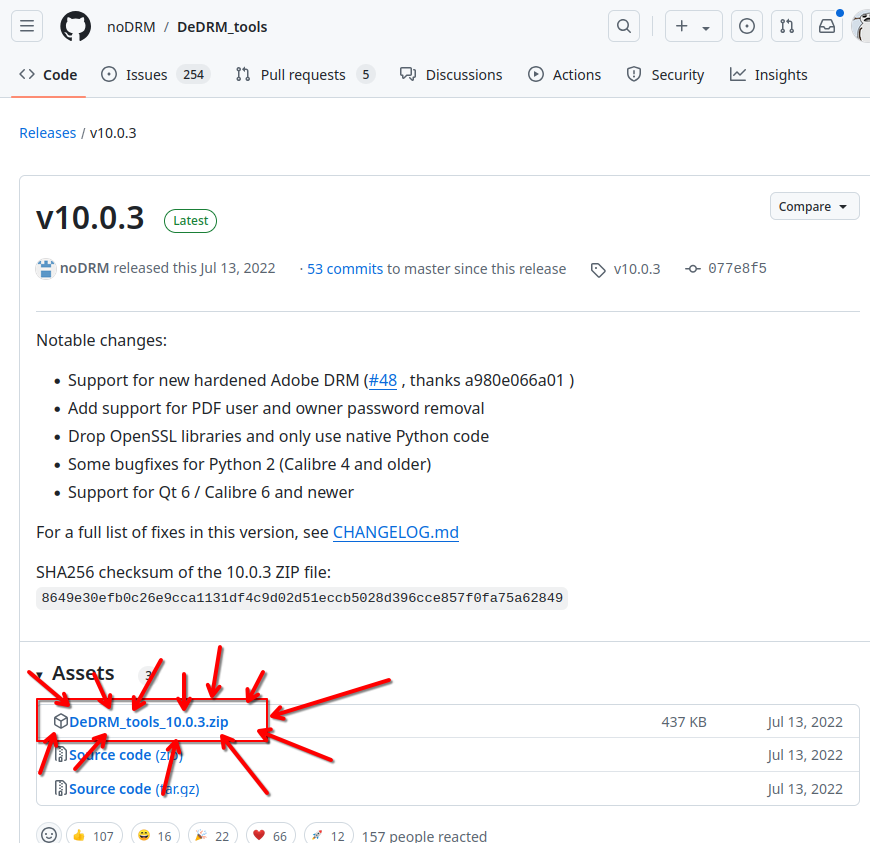
5. Open the advanced plugins screen (Preferences > Advanced > Plugins).
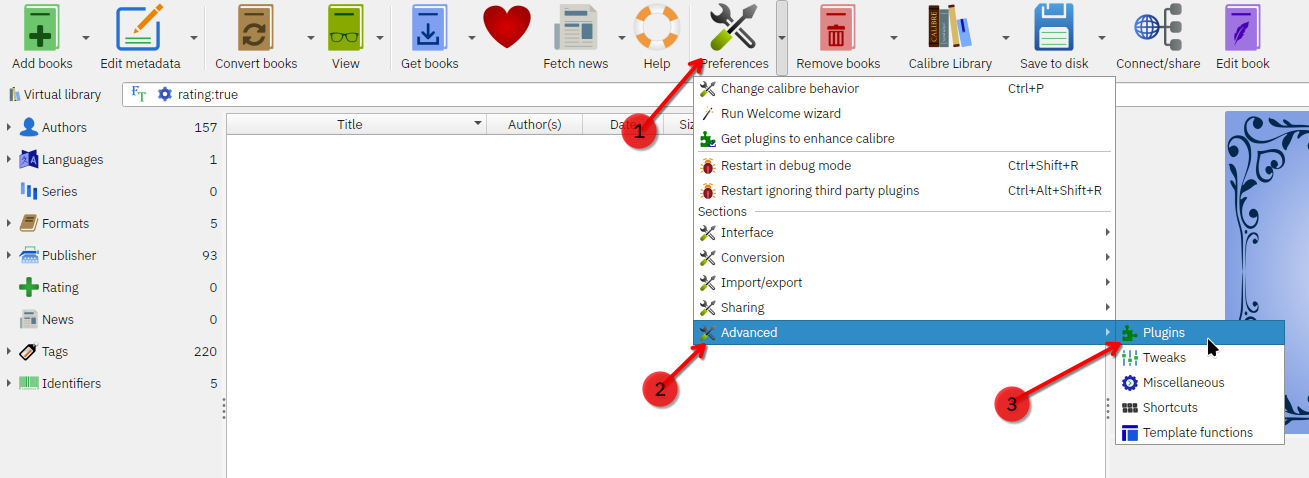
6. Click the Load Plugin from File button and choose the ZIP file you downloaded. You'll get a security warning, I haven't had any issues yet but whatever, use your discretion. Restart Calibre.
Get Your Kindle Serial # to Configure Calibre
7. Go to your Amazon account's Devices page and find your Kindle.
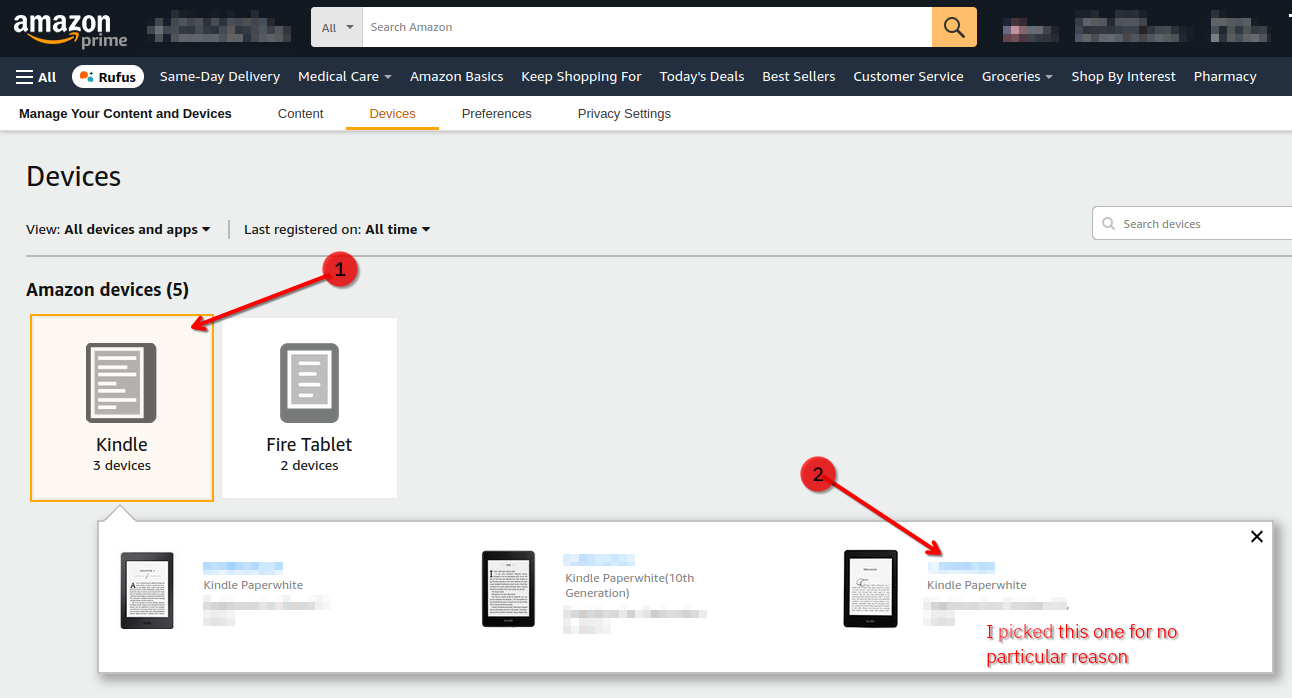
8. Copy the serial number to the clipboard so you can paste it into Calibre
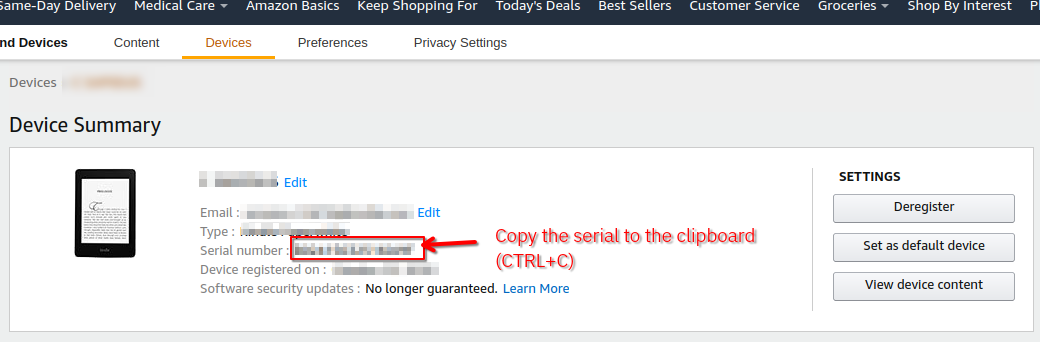
9. Go back to Calibre's advanced plugin screen (Preferences > Advanced > Plugins)
10. Find the DeDRM plugin and click Customize Plugin.
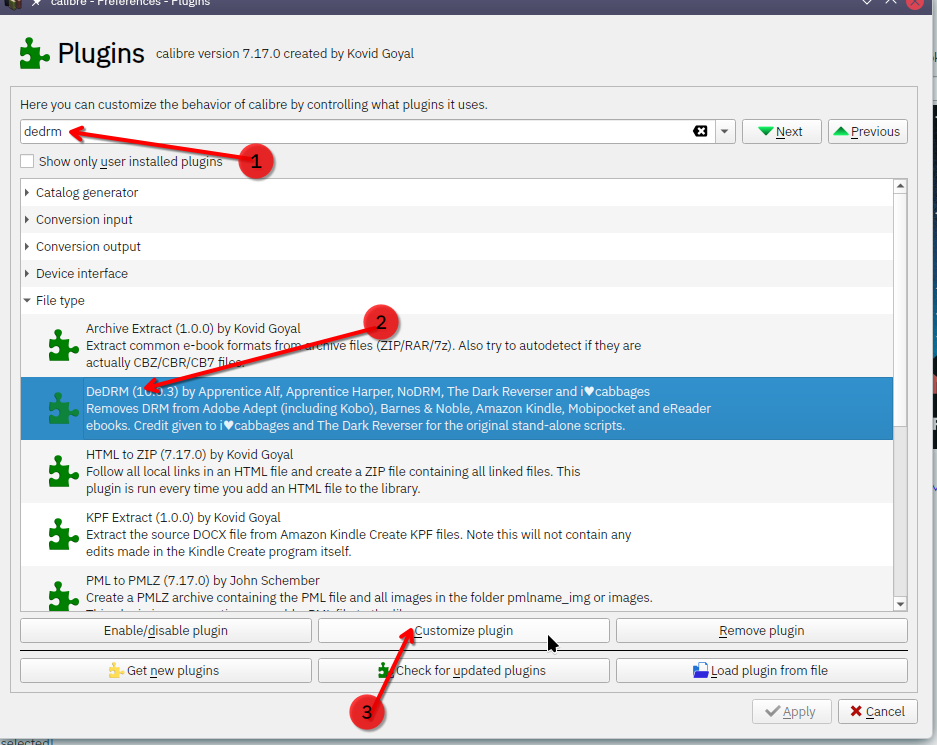
11. Click the Kindle eInk ebooks button.
12. Click the plus sign button.
13. Paste your Kindle's serial number and click OK.
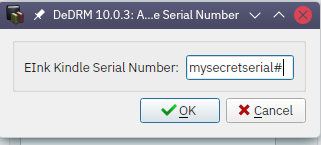
Download Your Book
14. Go to your Amazon digital library and find the book you want to convert. I recommend one of the Dune books. You do own the Dune books, don't you? No? Fine, pick something else.
15. Click the More actions button on the right and choose Download & transfer via USB.
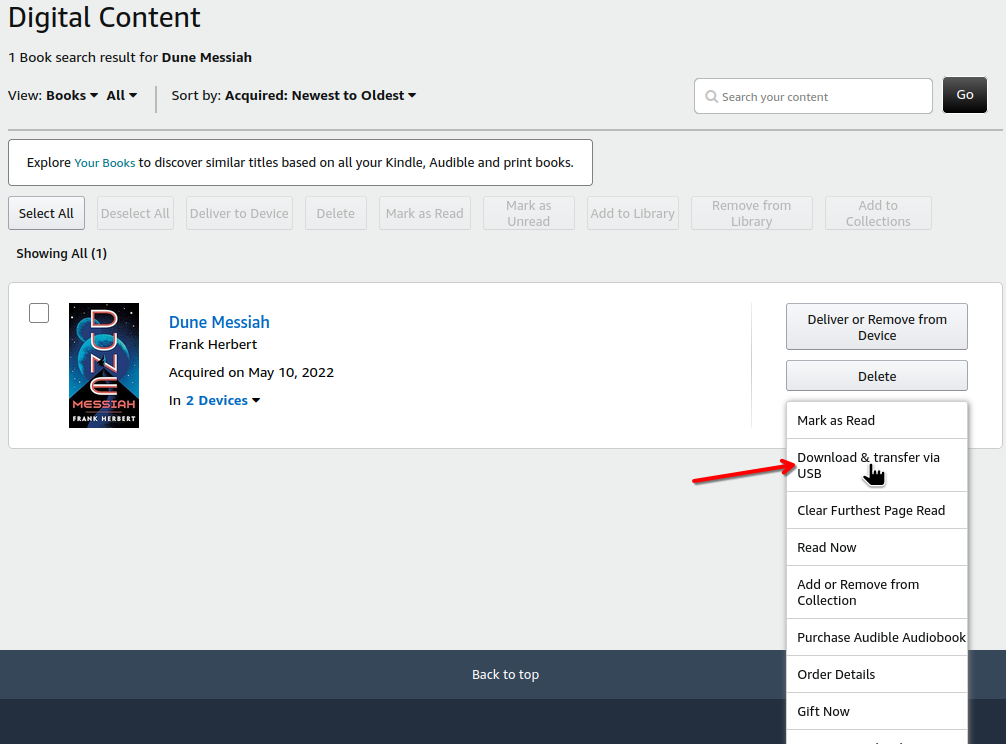
16. Choose the Kindle you picked earlier (the one with the serial number you pasted into Calibre). Click the Download button
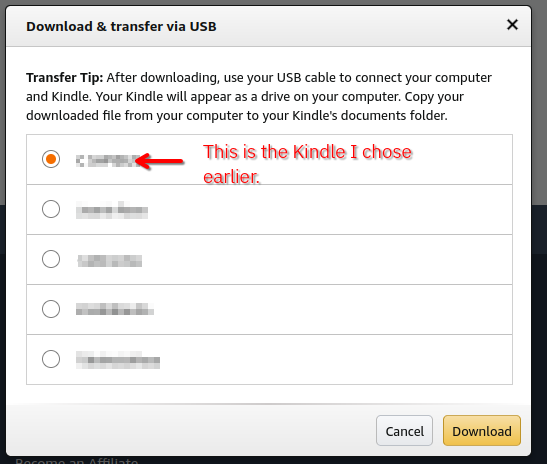
Add & Convert Your Book in Calibre
17. In Calibre, click the Add Books button and find the book you just downloaded.
18. Right click the book, choose Convert books > Convert individually
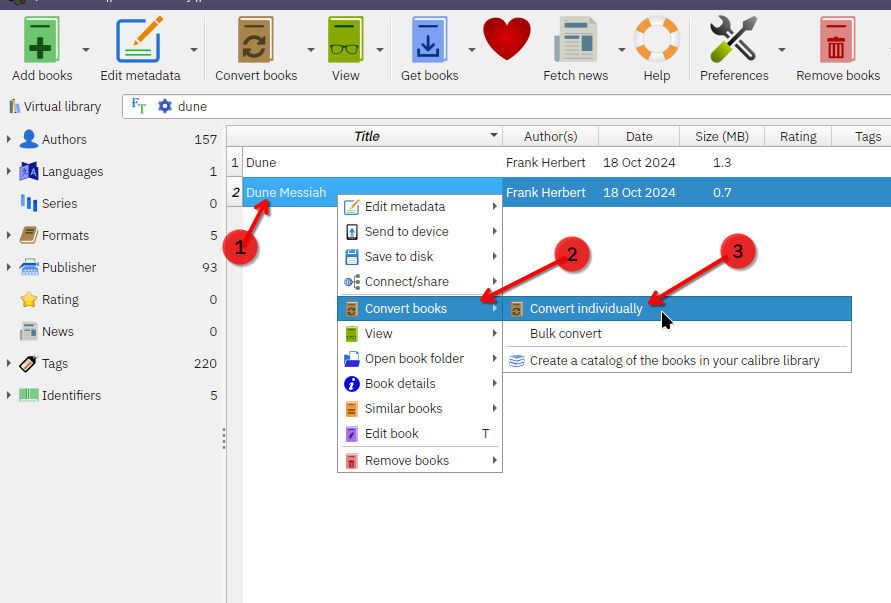
19. Choose the EPUB format to be compatible with the Remarkable tablet and click OK.
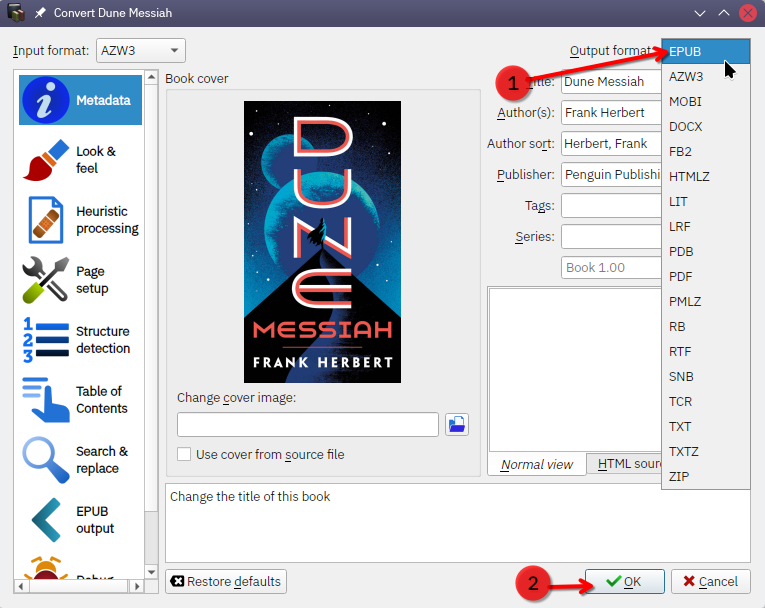
All done!
The EPUB file can be found by right-clicking the book and choosing Open book folder > Open book folder (see I told you Calibre had a unique interface).
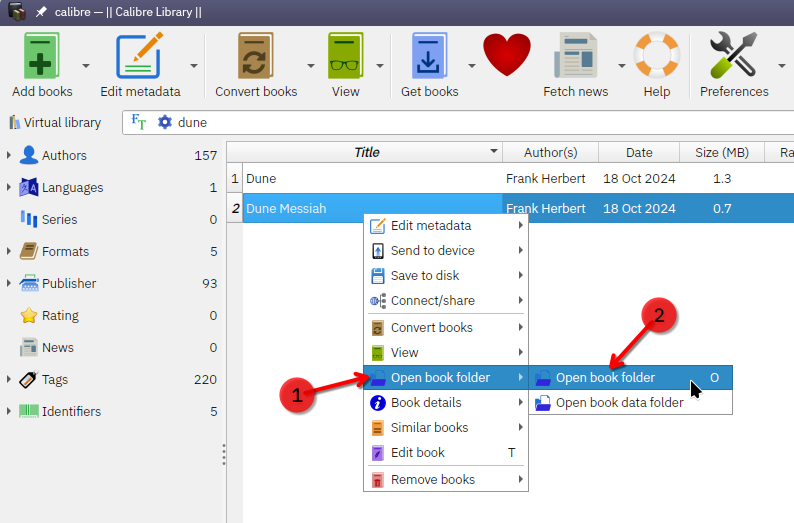
I'm not going to cover how to transfer the file to your Remarkable. Here is Remarkable's own page on how to import files to your tablet.
If this guide helped you, please donate to the Calibre project. And also donate to me.
Comments